TFS 2015 – Upgrade from TFS 2010 on new hardware
By Mirek on (tags: tfs, upgrade, categories: tools, infrastructure)Few weeks ago I wrote a post describing how to set up the Team Foundation Server 2015 on premise. This time I will show you how to upgrade from TFS 2010.
This is the current situation: I have TFS 2010 SP1 running on one server. The databases weight about 9GB together. Now the goal is to move the TFS to the new machine and upgrade it to TFS 2015. As it turned out the process of upgrade is quite straight forward (MSDN). Since TFS 2015 supports upgrade from TFS 2010 then it goes smooth. Thanks to the fact that TFS keeps everything in SQL Server databases all you need to do is basically backup your databases and restore them on new location. Then let the TFS 2015 do the rest. But let me put it in step by step list.
On your current TFS 2010 machine
- Stop the TFS server
- Prepare your Tfs_* databases to be migrated by removing all wastes and shrinking them. Here is a list of things that can be performed to decrease the size of those databases.
- Backup all Tfs_* databases. In my cases there were only Tfs_Configuration and Tfs_DefaultCollection.
- Zip backup files and copy it to the target machine.
- Restore TFS databases in Sql Server.
- Start TFS 2015 installer and, when the Configuration Center shows up, select the Upgrade wizard
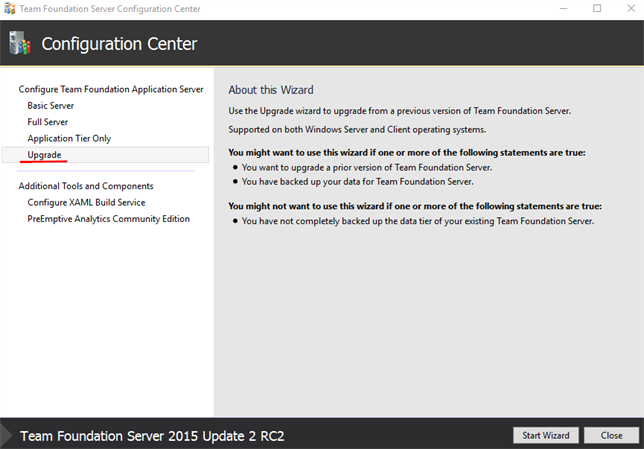
- Go through steps. The installer should automatically detect and identify existing TFS 2010 databases
- Once you are done with all steps the upgrade process will start. The number of steps to complete may scare you a bit, but it took just about 1 hour in my case.
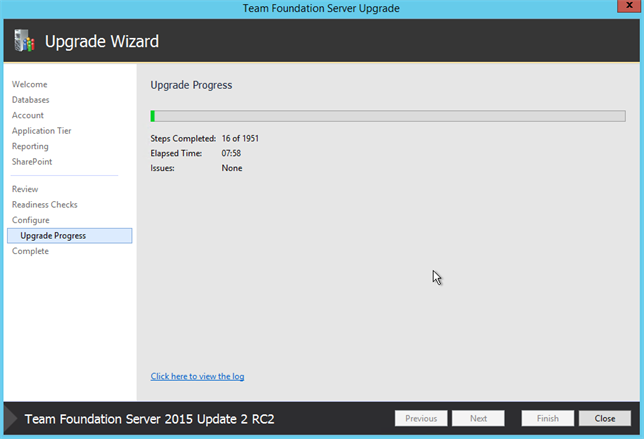
- After process finish you will get the summary about the status. In my case the Sql Server instance was upgraded as well
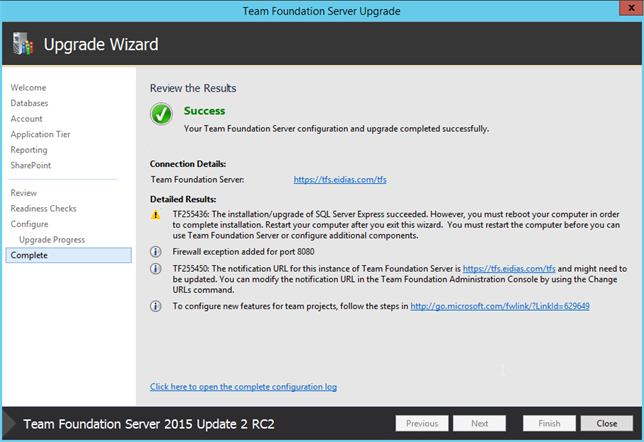
- After reboot open TFS Adnimistration Console and update the notification url in the Application Tier section
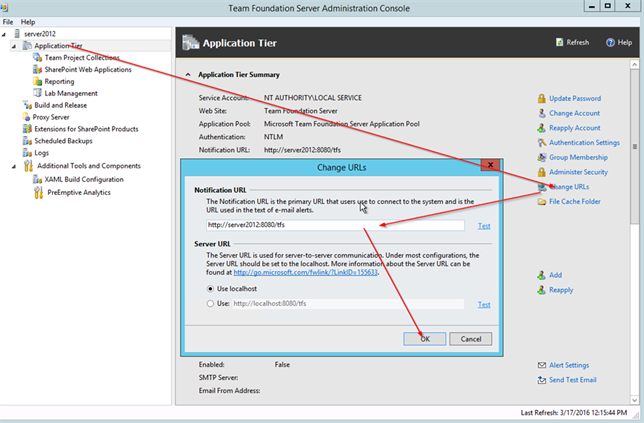
- Check you can connect to TFS web portal from your developer machine.
You are done.
Cheers

 back
back